The picture above sounds familiar, yet there's something strange.
Let me highlight a detail:
So, this screen says: a 3500-pixel picture is almost entirely visible on the screen at 1:1.
Can this true? Nope, my display is just 2880x1800.
You don't believe it yet? Possibly, because there are some bands around the picture in the navigator.
Here's another example: note that the picture size is 3658x2438 and the zoom is 1:1. The photo is entirely visible, there's a lot of grey around it.
The explanation of this is in MacOSX screen upscaling. The physical screen resolution is 2880x1800, but the operating system cheats and tells Lightroom something different.
Let's assume for a moment that we have the default settings.
The screen "looks like" 1440x900, even if it's 4 times as large; if an application is not-retina enabled, the OS will pretend that the screen size is 1440x900, and then upscale it by 4 times. Retina-applications, like Lightroom, are free to draw on the screen.
If you save a screenshot with command-shift-3, its size is 2880x1800.
However, you can change the default: let's pick "more space", which "looks like 1920x1200".
However, with these settings, unknown to the application, the OS will eventually downscale the virtual screen to map it on the actual display, which is 75% smaller (2880/3840 = 0.75).
So zoom factor 1:1 is actually 3:4.

.jpg)


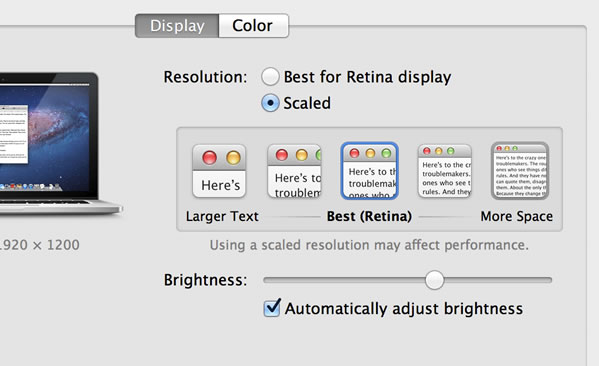
No comments:
Post a Comment